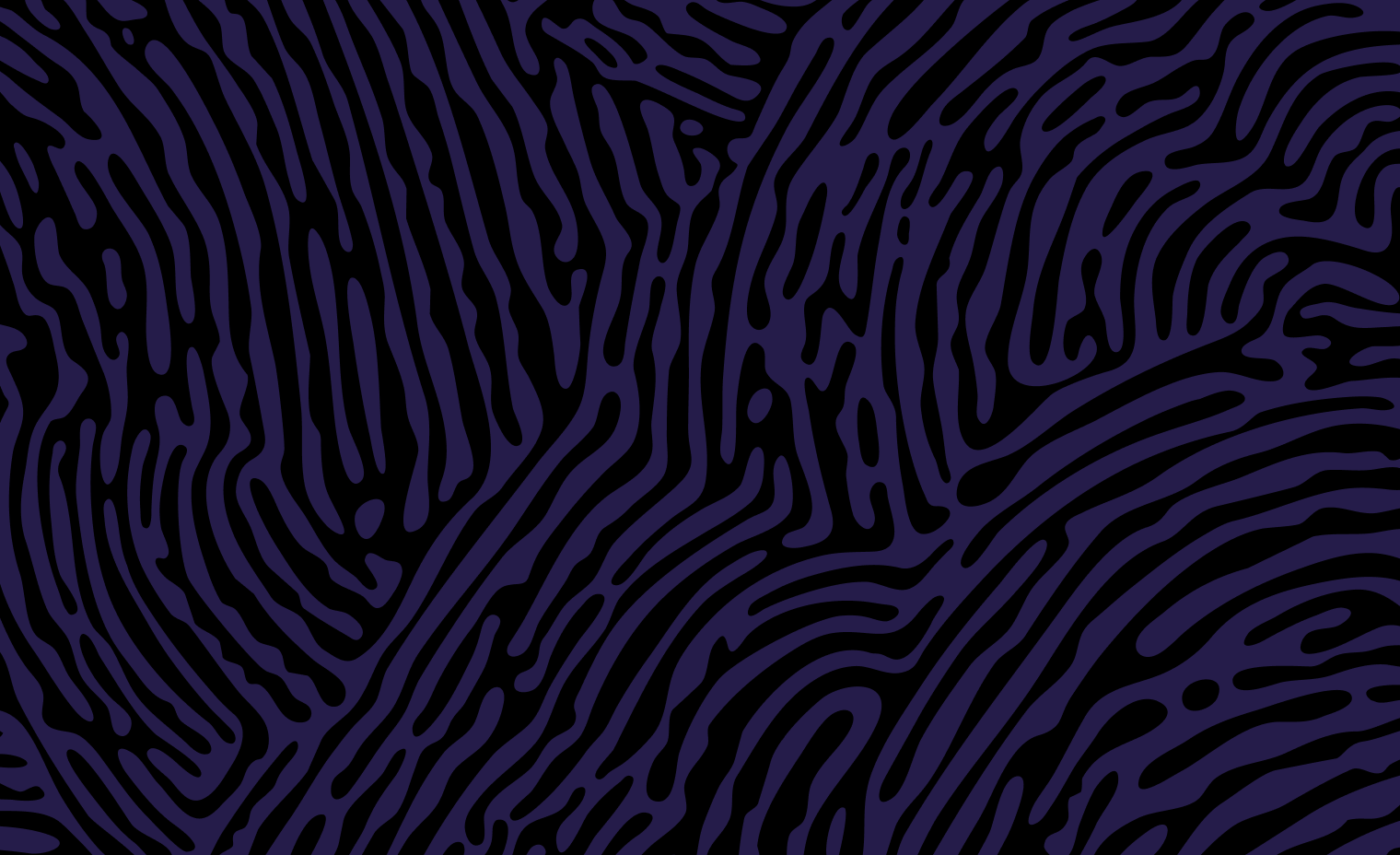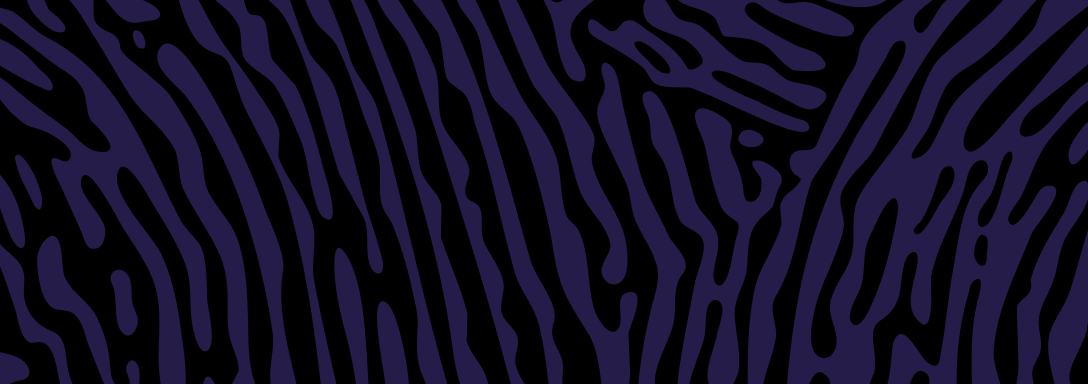These instructions apply to: Recurring data delivered on a schedule.
Where to set up a schedule
Go to Scenario - Schedule report:
- Select Data extract list in the top menu
- In the ‘View details’ column, select View. This goes to the Contract screen
- In the ‘Actions’ column, select Setup run. This goes to Simple extract schedule - Schedule list
- Click the Setup schedule button.
How to set up a schedule
This sets up when you retrieve the data. It doesn’t affect the date range of the data results.
The date range is always the previous full week or full calendar month.
Example 1: You request monthly births data in your initial data request. You then set up a schedule for data retrieval on the 15th of each month. On 15 May you receive data for all of April.
Example 2: You request monthly births data in your initial data request. You then set up a weekly schedule for data retrieval on Mondays. Each Monday in May you receive the same data report for all of April.
- From the Scenario- Schedule report screen, select how often you want the data to be retrieved.
You can schedule any day of the week or time of day. For example:- The first day of the month for the previous month’s registered events
Weekly on Mondays at 9:00am.
Set your schedule for 9am or later. Our system receives regular updates overnight, which can interfere with data retrievals scheduled during this time.
- Select the Run button to save the schedule and go back to Simple extract schedule –schedule list
- To make any changes to the schedule, select Edit
We’ll email you each time the results are ready.
Next steps
Updated